Apply Payment Page Enhancements
The Apply Payment screen has been improved for easier reconciliation and cleaner visibility.
Updates
- The default view now displays only line items that have an outstanding balance, hiding closed claim lines.
- A new “Apply Overpayment” toggle has been added, allowing users to:
- Include zero-balance or closed transactions when needed.
- An “Include Closed” toggle allows users to show previously closed claims when required.
How to Use
Log in to TherapyPM.
Navigate to the Payment module.
Under Cash Posting, open the check you want to apply payments for, or create a new deposit.
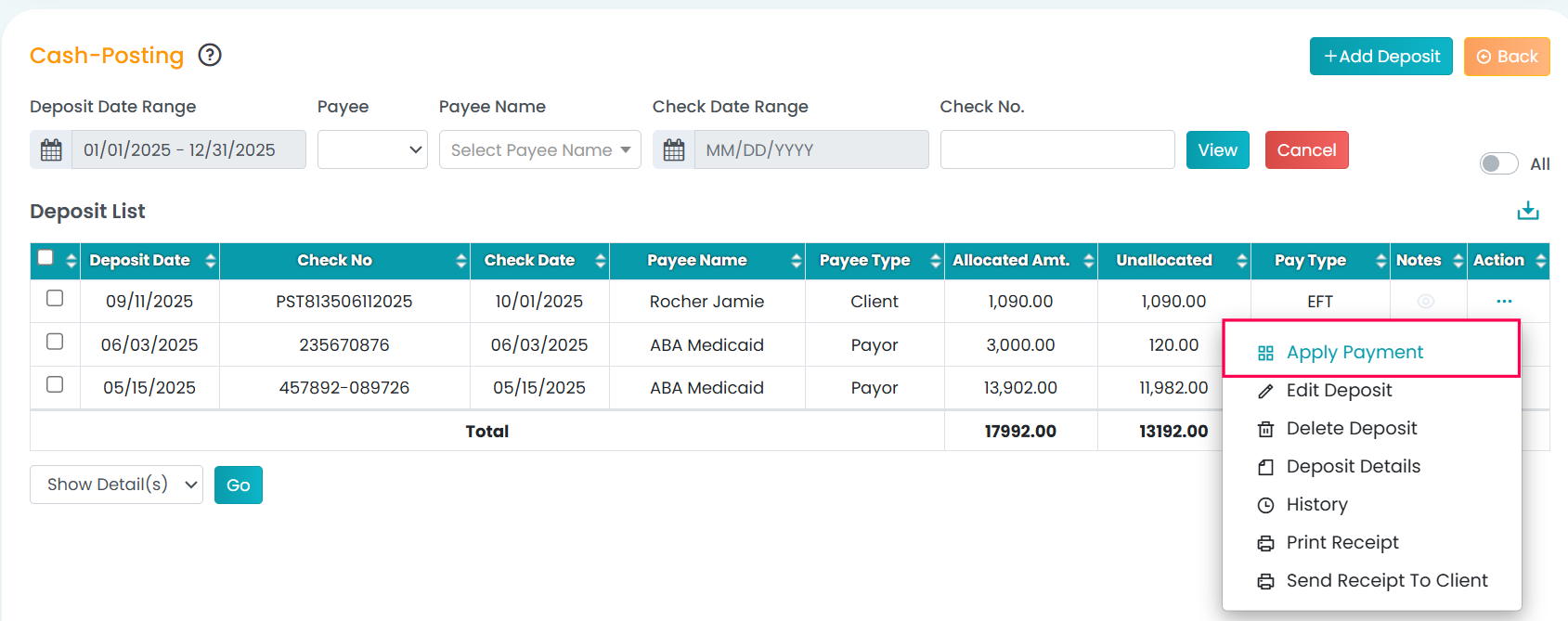
Go to the Apply Payments tab and use the new toggles as needed.
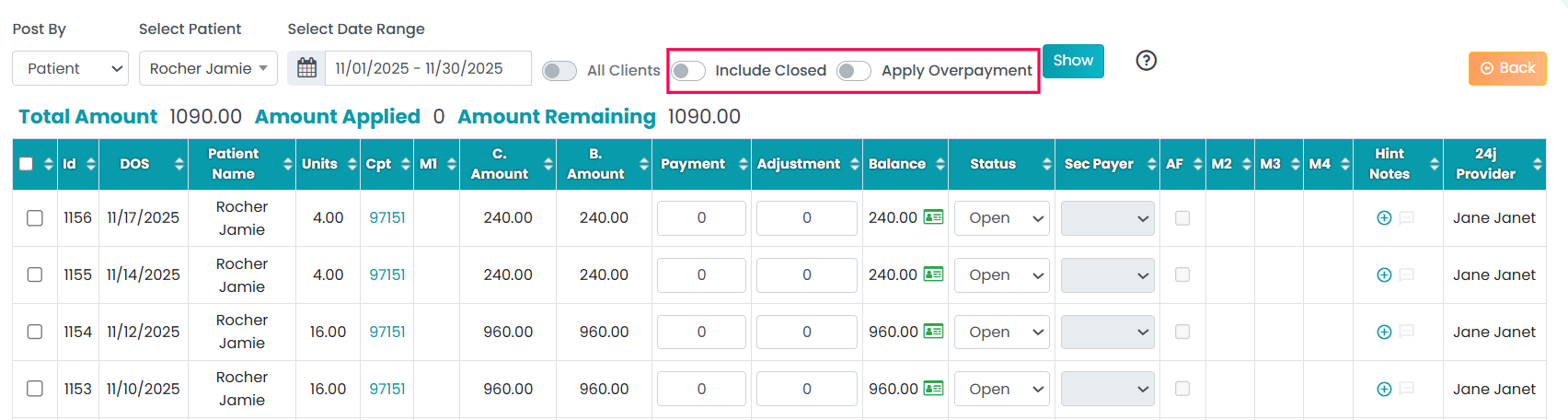
Insurance Rounding Logic – 8-Minute Rule
A new toggle has been added in the Insurance Setup to control the 8-minute rounding rule.
Behavior
Default: The 8 minute round off rule is enabled for all payers.
When enabled:
Sessions under 15 minutes rounds down and doesnt follow.This enhancement supports Arkansas Medicaid and can be enabled for other insurances as needed.
How to enable
Log in to TherapyPM.
Navigate to Settings → Billing Setup → Insurance Setup.
Edit the insurance you want to configure.
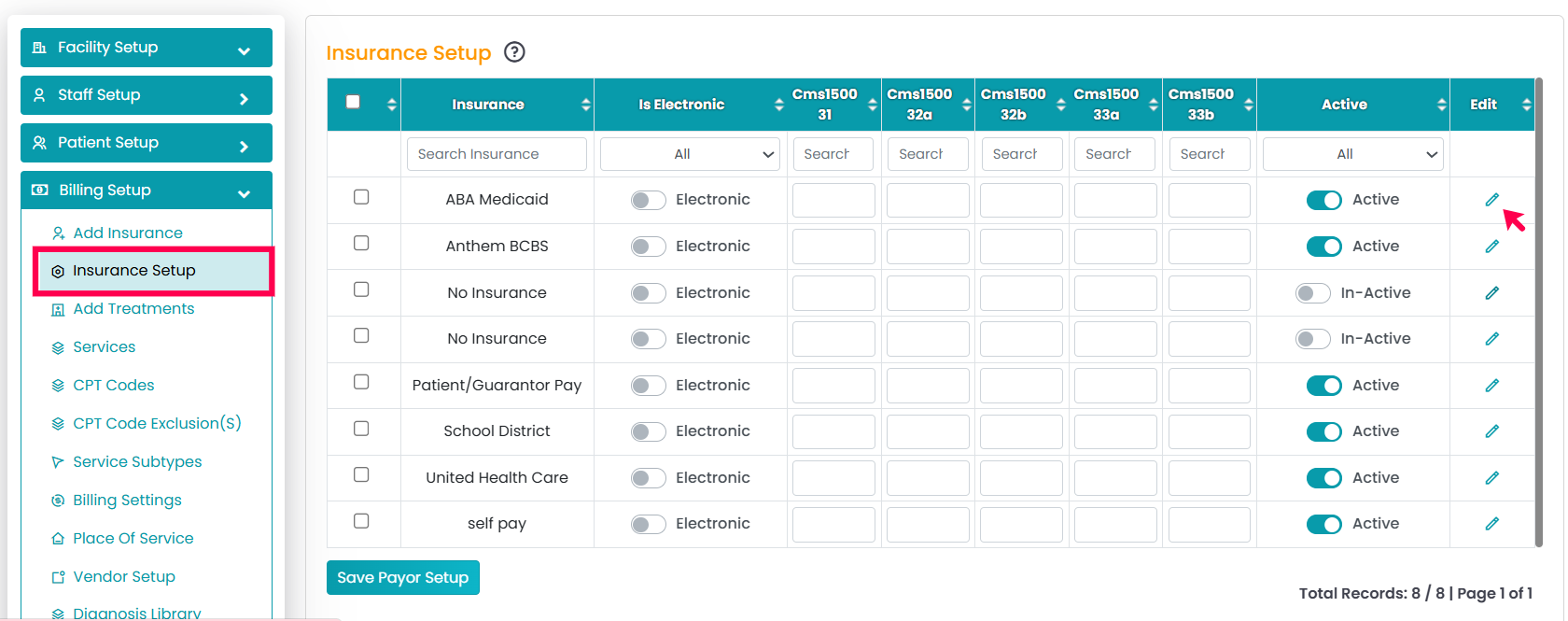
Use the Disable 8-Minute Round Off toggle to apply rounding down for sessions under 15 minutes across all claims.
Provider Permissions – Restrict Session Deletion
A new permission toggle has been introduced to strengthen audit control and prevent accidental session deletions.
When enabled: Providers and staff cannot delete sessions.
When disabled: Sessions can be deleted as usual.
This enhancement allows facilities to manage access more securely and maintain accurate historical records.
How to enable
Log in to TherapyPM.
Navigate to the Staff Portal and open the staff member's profile.
Go to the Access Settings tab.
Locate Restrict to Delete Sessions and toggle it ON or OFF as needed.
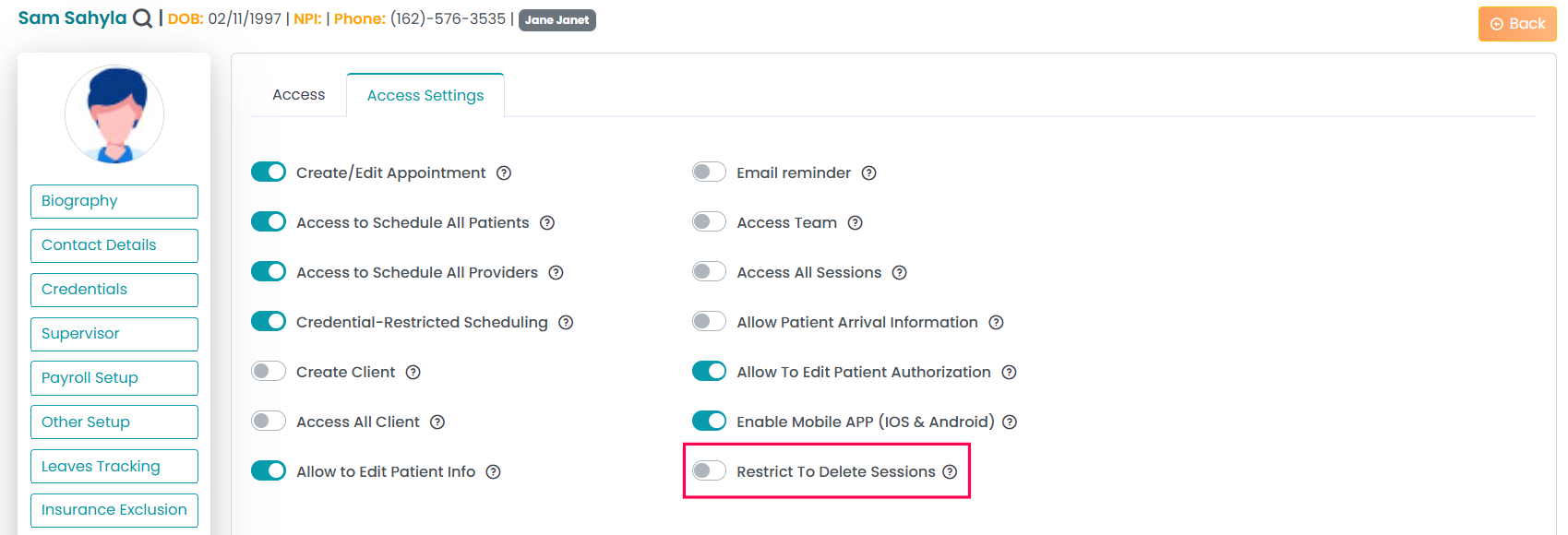
Travel Appointment Enhancements
Travel appointment functionality has been upgraded to support more accurate mileage tracking.
Users can now select a specific patient address from the list stored in the patient profile.
The system will automatically calculate mileage based on the selected “From” and “To” locations.
This enhancement ensures accurate record-keeping and reimbursement for mobile or community-based services.
How to Use
Log in to TherapyPM.
Navigate to the Add Appointment page and create a Travel Appointment.
Select Specific Patient and choose the patient.
All addresses saved in the patient profile (home, school, etc.) will be listed.
Select the appropriate addresses for both From and To locations.
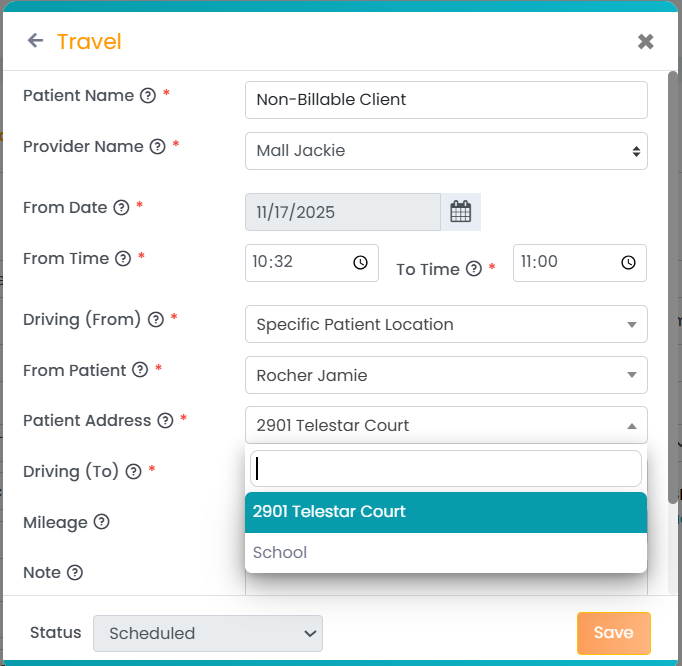
Staff One-Year Employment Notification
A new automated notification has been added to help facilities track employment milestones.
Details
TherapyPM will now send a notification when a staff member completes one year of employment.
The notification is sent to the Provider and the facility Admin.
The system uses the Hire Date field entered in the staff profile to determine the milestone date.
How to Use
No activation is required, this feature is enabled by default.
To make sure the system can track the milestone:
Log in to TherapyPM
Go to the staff member’s profile
Locate the Hiring Date field, enter the correct hire date
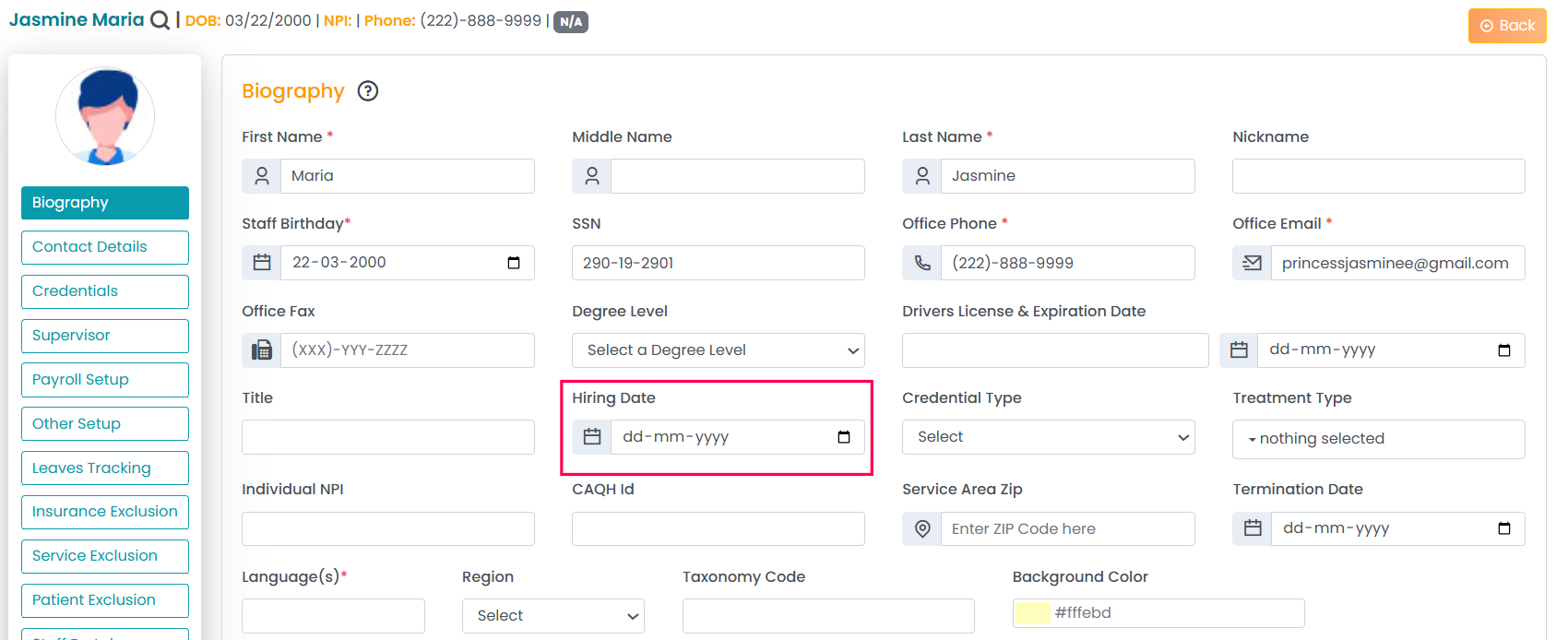
Once that’s done, the system will automatically notify the Provider when the anniversary arrives
