Staff Permission Settings
Previously, you could view permissions directly in the staff profile for easier access and visibility.
Now, you can view and adjust permissions by navigating to:
Staff Bio → Staff Portal → Access Settings.
How to Use:
- Log in to TherapyPM.
- Go to the Staff tab and select the staff member you want to manage.
- Click on the Staff Portal tab from the left menu, then open the Access Settings page.
- You’ll now be able to manage all permissions from here.

Secondary Authorizations Included in Expiring Authorization Report
Previously, the Expiring Authorization Report did not include secondary authorizations, making it difficult to track when secondary insurances had different effective dates.
With this update, secondary authorizations are now included in the report for better visibility.
How to Use:
- Log in to TherapyPM.
- In the dashboard, access Expiring Authorization Report under the Patients section.
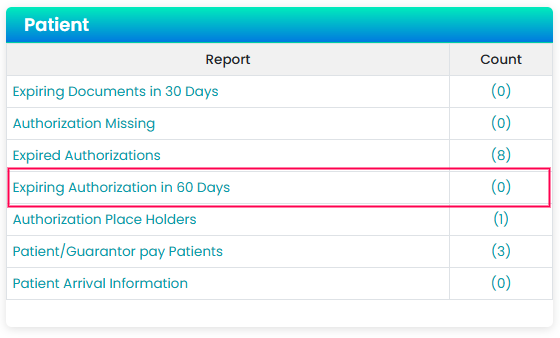
- Sort or filter as needed to track all expiring authorizations.
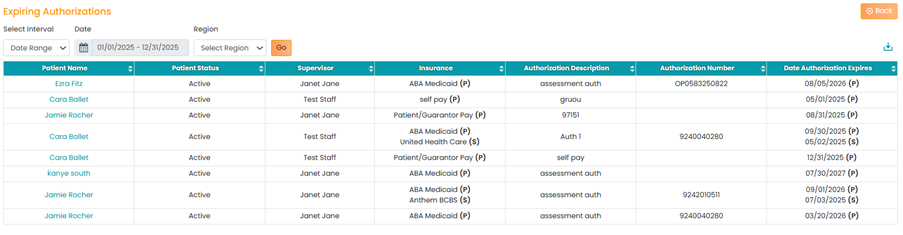
Intake Form Access Added to Client Emails
To make it easier for clients and parents to access assigned intake forms, the automated email notification now includes direct steps to access and complete the form. This helps reduce confusion and incoming inquiries to the practice.
How to Use:
- Navigate to the client profile.
- Select the intake form you want to assign and toggle Assign.
- Once assigned, the client/parent will automatically receive an email with access instructions.
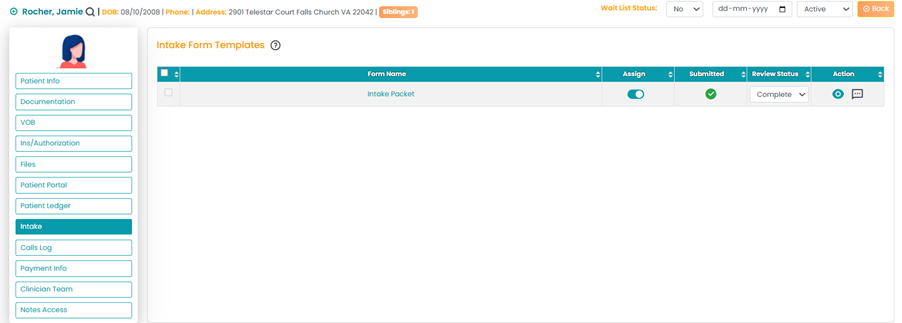
Enhanced Cancellation Notifications
Previously, cancellation emails caused confusion between telehealth and break sessions. The email now includes Provider Name, Patient Name, Date, Time, Service, POS, and Status, making details clearer for clients.
How to Use:
When a session is canceled, the client will automatically receive an email containing all relevant session details.
Automated Rendering Provider NPI in Box 24J
Previously, Box 24J on claims defaulted to the supervisor or BCBA assigned to the client.
Now, you can automate pulling the treatment provider’s NPI into Box 24J for payer-specific claims.
How to Use:
- Log in to TherapyPM.
- Go to Settings → Insurance Setup → Payer Settings.
- Select the payer and click Edit.
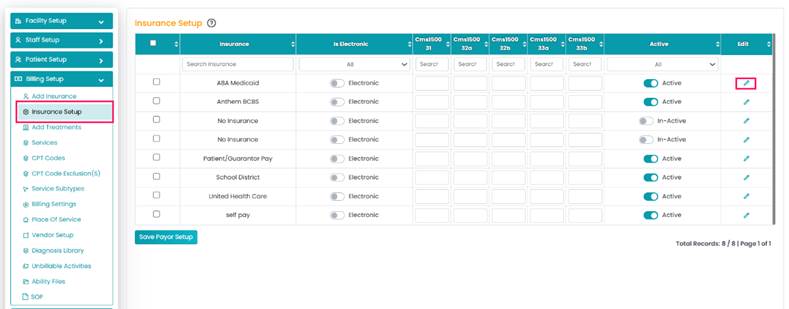
- Enable the Treating Provider as Rendering Provider toggle.
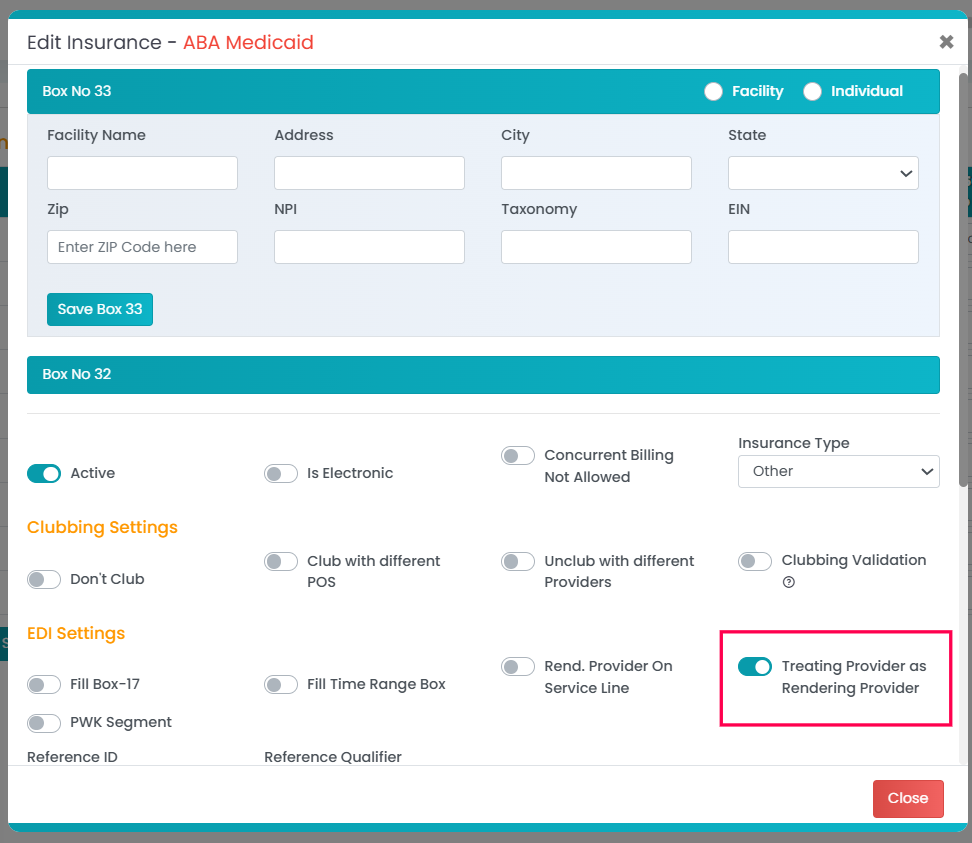
- Claims for that payer will now automatically pull the treatment provider’s NPI into Box 24J.
Staff Missing Credential Files Report
A new report has been added to help identify staff members with missing credential files. With this update, you’ll be able to easily track which files are missing from each staff member’s credentials.
How to Use:
- Log in to TherapyPM.
- From the dashboard, navigate to Staff Reports → Missing Credential File.
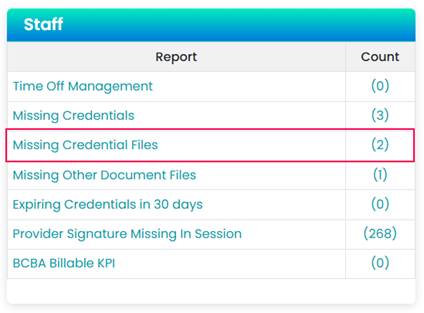
- The report will list providers missing required documents or credentials.
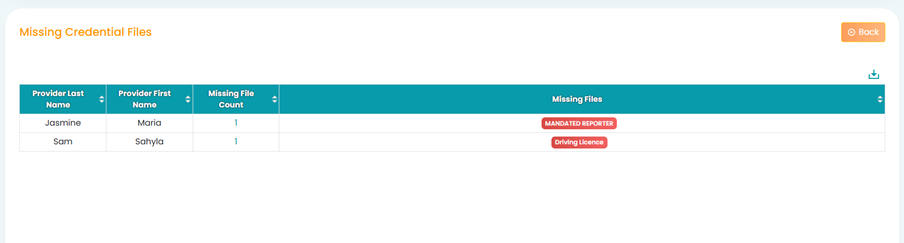
Editable Fields for Secondary Claims
We’ve made key CMS-1500 fields editable for secondary billing claims including Boxes 10D, 24H, and 19.
How to Use:
- Log in to TherapyPM.
- Navigate to Billing → Secondary Billing Manager.
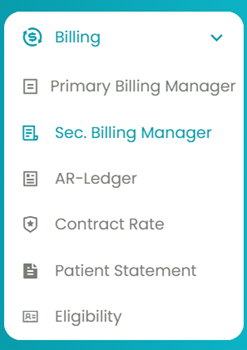
- Generate and select the secondary claim.
- Edit the desired boxes using the dropdown options.
BambooHR Payroll Report
We’ve added a new BambooHR Payroll Report for easy staff payroll tracking. You can now generate a CSV report and import it directly into BambooHR.
How to Use:
- Log in to TherapyPM.
- Go to Reports → BambooHR Report.
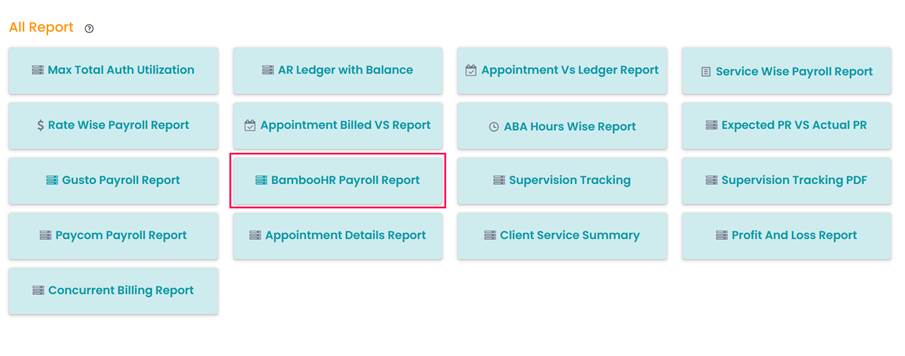
- Select the payroll period and staff to include.
- Export the report as a CSV from the action button on the top right.
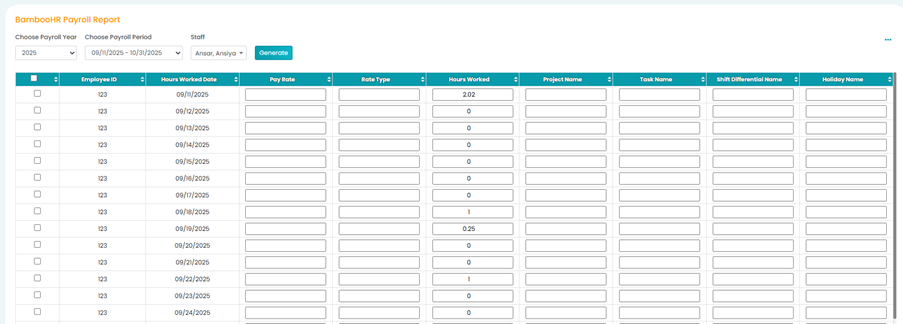
Reach out to support if you’d like this report enabled for your practice.
Automated Invoice Receipts
When a client’s payment brings their balance to zero (fully paid), the system will now automatically generate an Invoice Receipt that you can send to the client’s registered email.
How to Use:
- Log in to TherapyPM.
- Go to the Cash Posting tab.
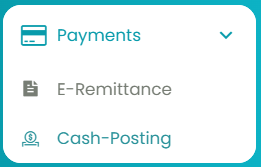
- Open the deposit or payment applied for a client with a zero balance.
- Use the Send Receipt to Client option.
(Note: This option only appears for fully paid invoices.)
- To view the history, navigate to the Patient Statements tab under the Manage Statements page. From there, click the Action button and select History to access the details.

