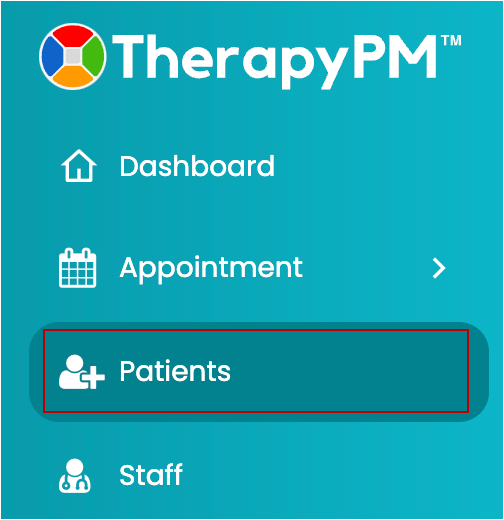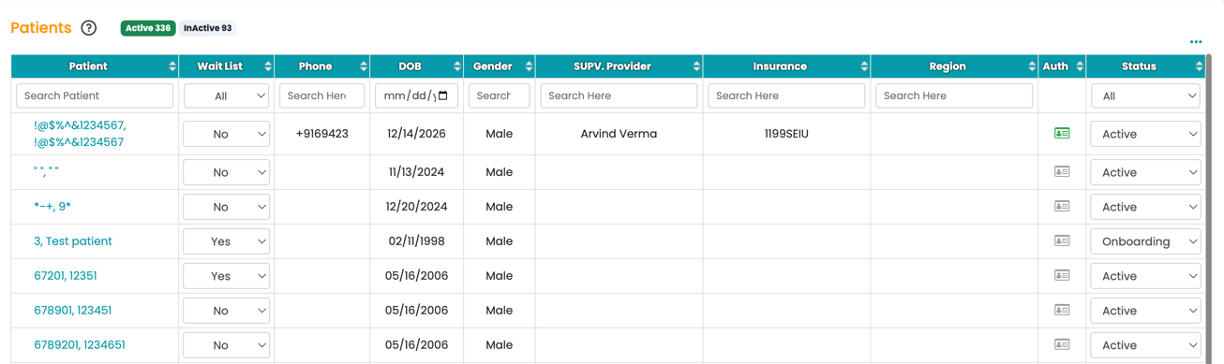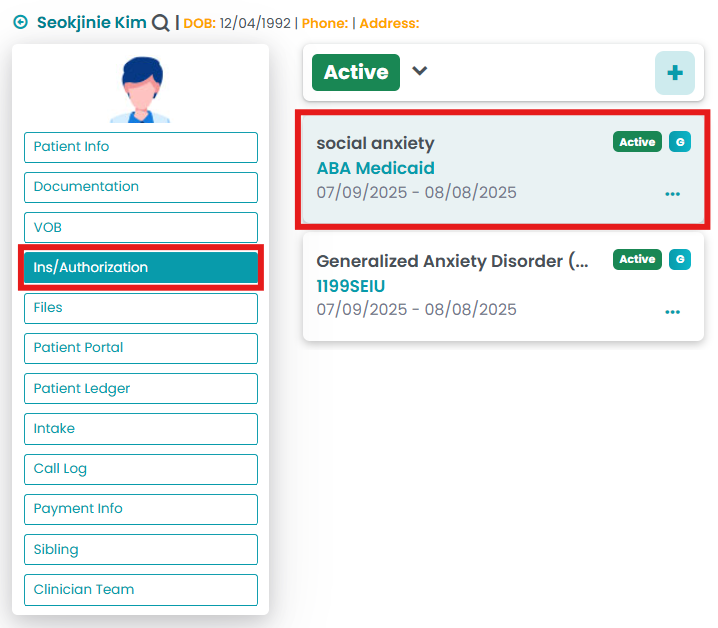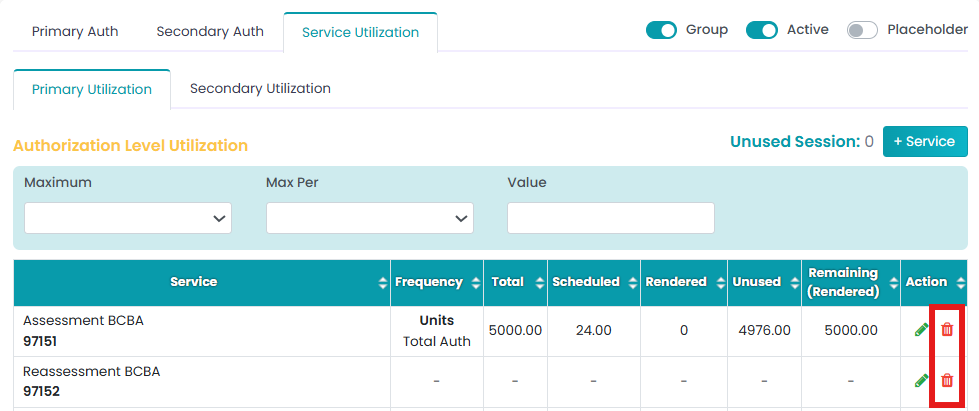This article explains how to delete the existing primary and secondary authorization service.
- Click the Patients tab in the left navigation.
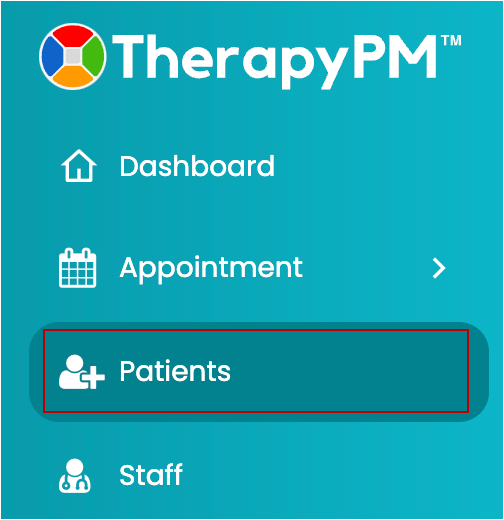
- In the Patients list, select the patient.
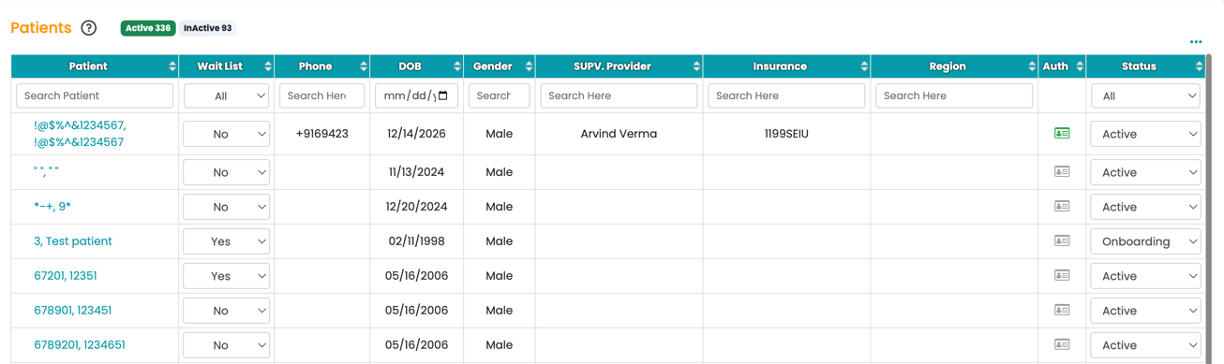
- In the patient info module, click the Ins/Authorization option. Select the authorization you prefer to edit.
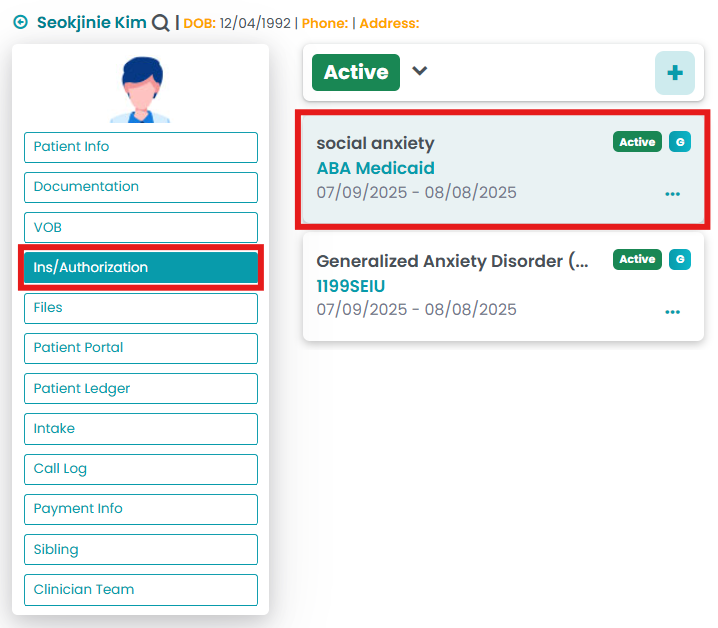
- Click the Service Utilization tab. Then, click the Primary Utilization tab.

- Under the service table, select the service you wish to delete. Click the red trash icon in the Action (right) column.
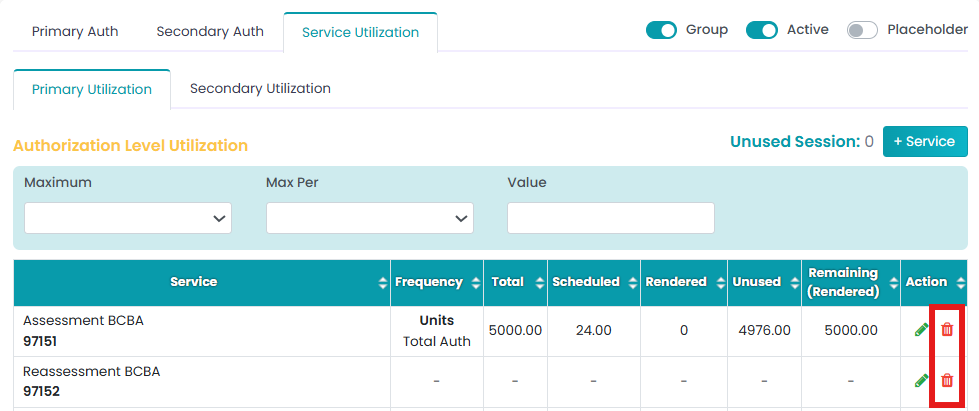
- A Delete Service! screen will pop up. Click the Proceed button to delete the selected service. Note: Deleting a service in Primary Authorization will also delete the service in Secondary Authorization.