We have introduced a feature that allows you to customize the columns and services in the Gusto Payroll Report. This feature enables you to ensure each job is displayed in its own column, as needed. Follow the steps below to customize your report:
- Go to the "Reports" tab and select the "Gusto Report."

Provide the necessary payroll year, payroll period, staff, and generate the report as usual.
Select the gear icon in the top right corner.
You will have the option to create your own columns, specify the service type (what service type should be in that column), and the service name (what service name should be in that column). Choose the options and click "Add," then "Close."
The created column will now appear in the Gusto Report page.- If you need to edit or delete a customized column, it will be shown at the bottom of the page. The pencil icon allows you to edit the information, and the delete symbol will remove the customized column.
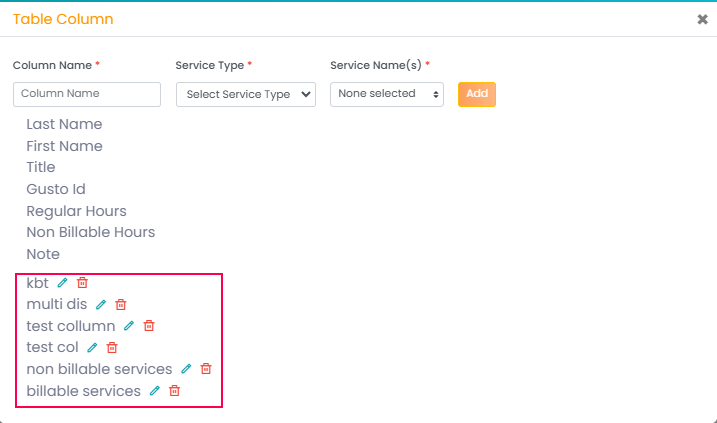
Please use this feature and let us know your feedback. If you need further assistance or have any questions, feel free to reach out.
