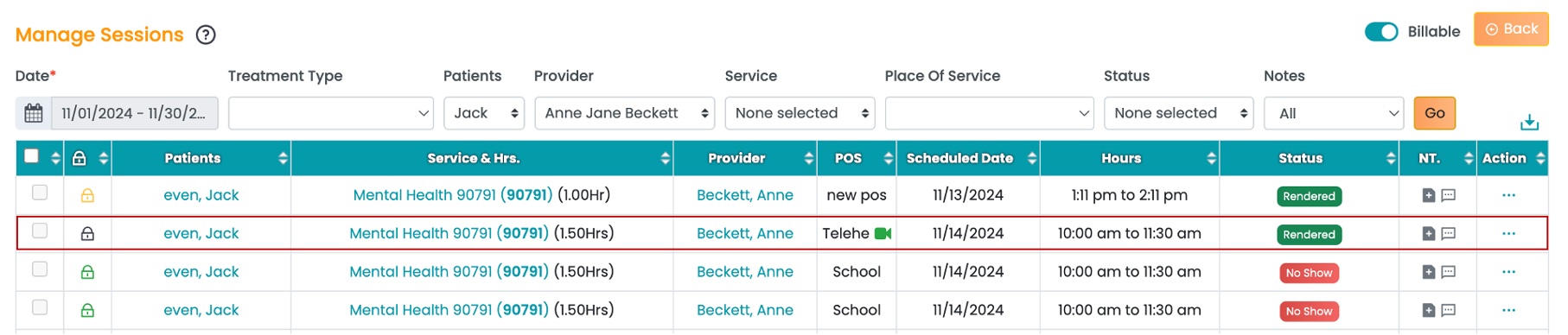Once payroll is processed in the Payroll module, the payroll entry will move to the Payroll Submission screen for completion. Click here to read the knowledge article on how to process payroll.
- Click the Processing Payroll option under the Payroll tab in the left navigation.

- Click the Payroll Submission tab. In the "Filter By" field select either of the options:

- Pay Period.
- Date Range.
- For Pay Period selection: Select the Payroll Submission Period to generate the timesheets. Then, Choose Staff from the list and click the View button.

- For Date Range selection: Select the Date Range to generate the timesheets. Then, Choose Staff from the list and click the View button.

- All the processed timesheets during the chosen period will appear in the table. Use the checkbox in the table to select the payroll entry. Then, select the Complete and Paid option in the drop-down list. Click the OK button.

- The submitted payroll will move to the Processed Payroll tab with options to revert the processed payroll.

Note: Appointments linked to submitted payroll timesheets will display a Grey Lock icon in the List View, indicating that the Edit Appointment feature is disabled.