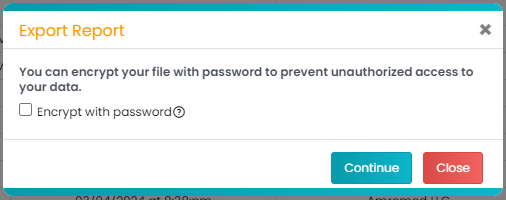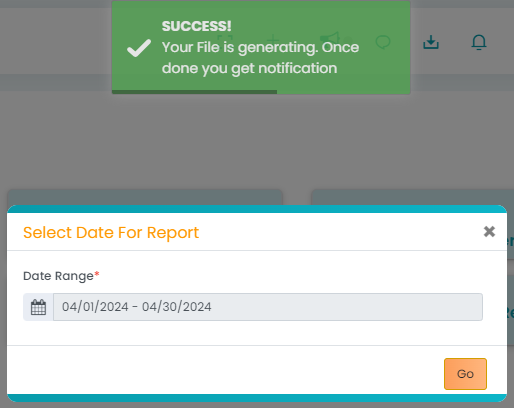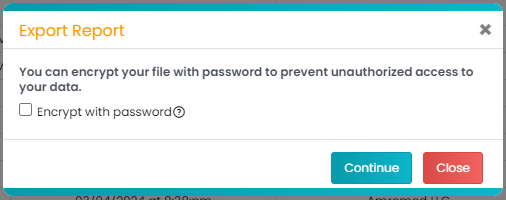This article explains how you can download the report - Appointment vs Ledger
How to Download Appointment vs Ledger Report?
- Navigate to the Reports tab from the navigation bar.
- Click on 'Appointment vs Ledger'.
- Select the Date Range for the report and click 'Go.' The report will start to generate and you will see the alert.
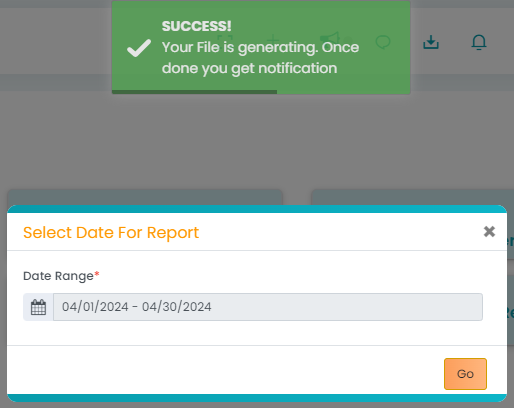
- Click on the downloads tray from the shortcuts. Then, click 'View More.'
- All the reports that were scheduled to download would appear here. Once the report has been generated, click on the 'Export' button under the Action column (right).
- Encrypt your report with a password (if needed) and click 'Continue'. The report will be downloaded.