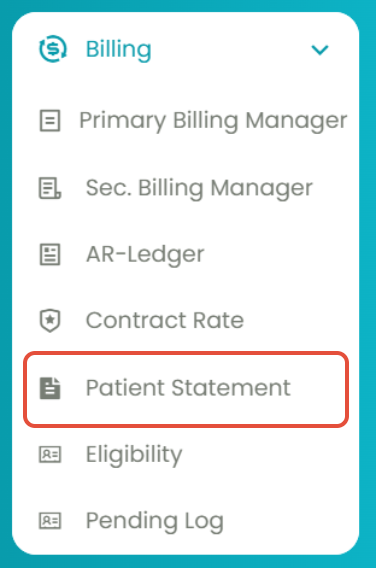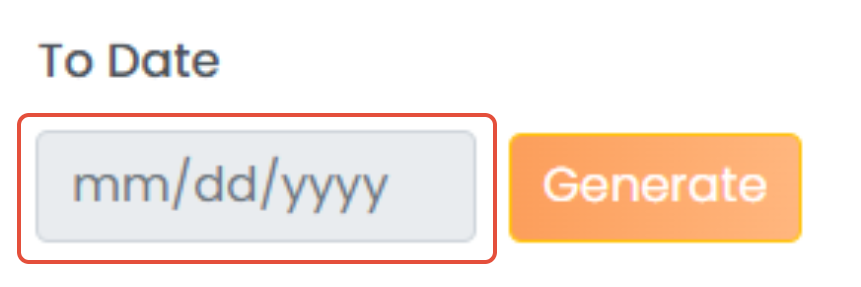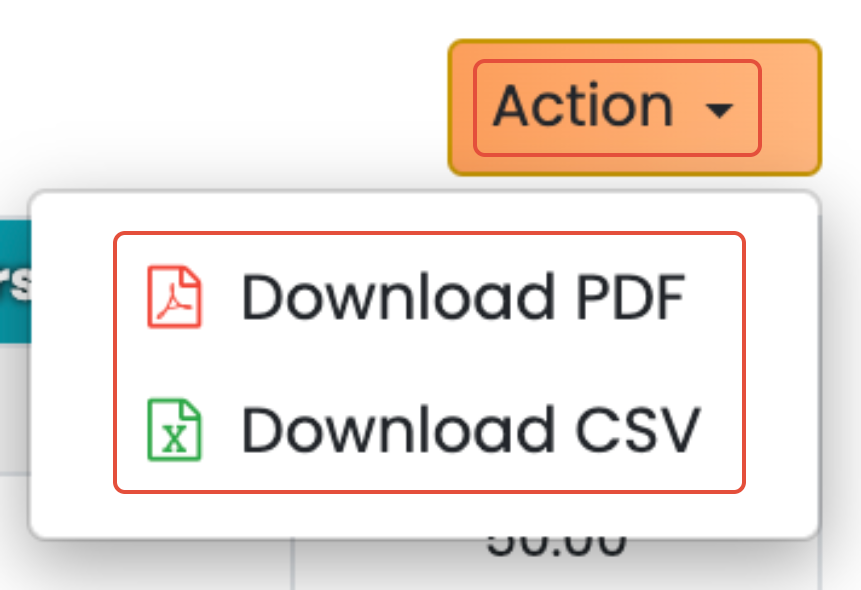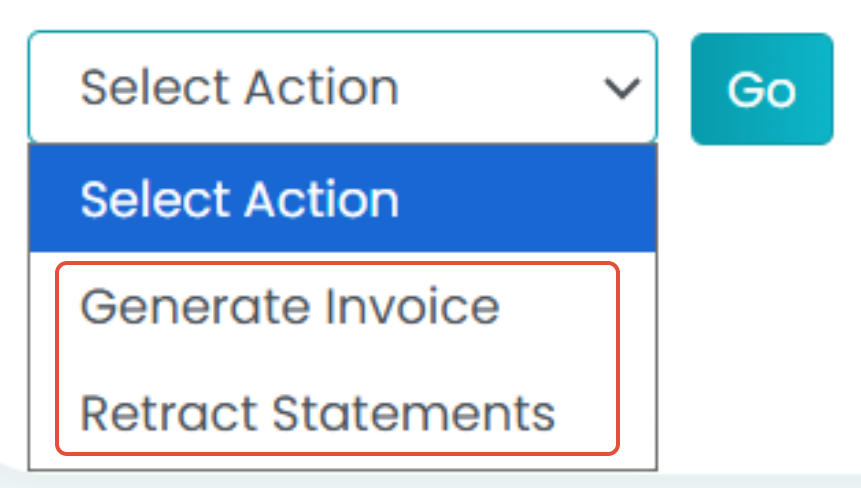This article explains how to use the Processing Statement Tab in Patient Statement module to generate invoice for statements or revert patient statements.
Video Walkthrough
View the below walkthrough video to learn more about Patient Statement
How to Use the Processing Statement Tab on TherapyPM?
- Navigate to Billing > Patient Statement.
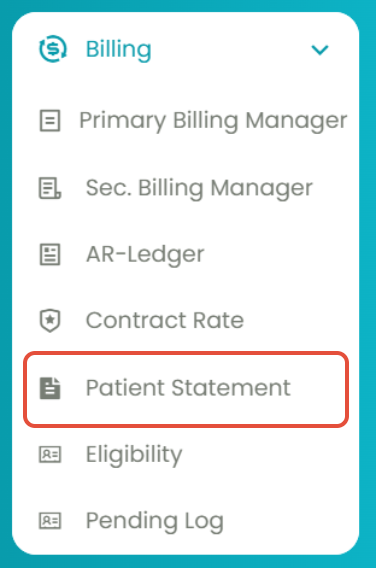
- Select the 1st tab: Processing Statement(s) tab.

- Select the "To Date", then click the Generate button.
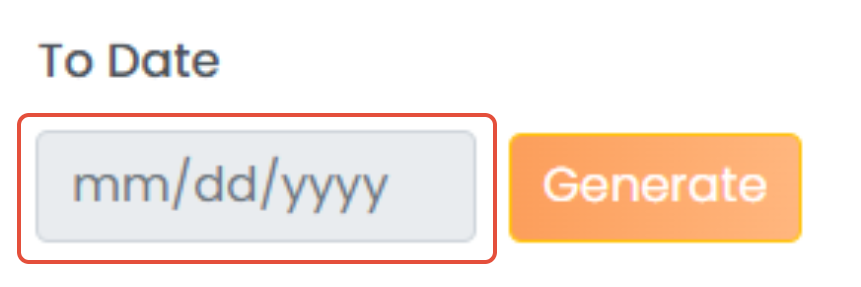
- Select the client(s) and the date range using the filters. Click the Fetch button to generate the Patient Statement data table.

A data table will be generated, displaying all the service payment information for the selected patients within the specified date range.
Client Name: Shows the client's name. (Clicking on it will redirect you to the patient's profile.)
Service Date: Shows the date on which the session was conducted.
Description: Shows the session for which the patient statement was created.
Copay: Shows the copay paid by the patient.
Coins: Shows coins paid by the patient.
Deductible: Shows the deductible paid by the patient.
Others: Shows other payments made by the patient.
Total: Shows the overall amount paid by the patient.
Action Button:Use the Action Button on the top right to download the patient statement in PDF or CSV format.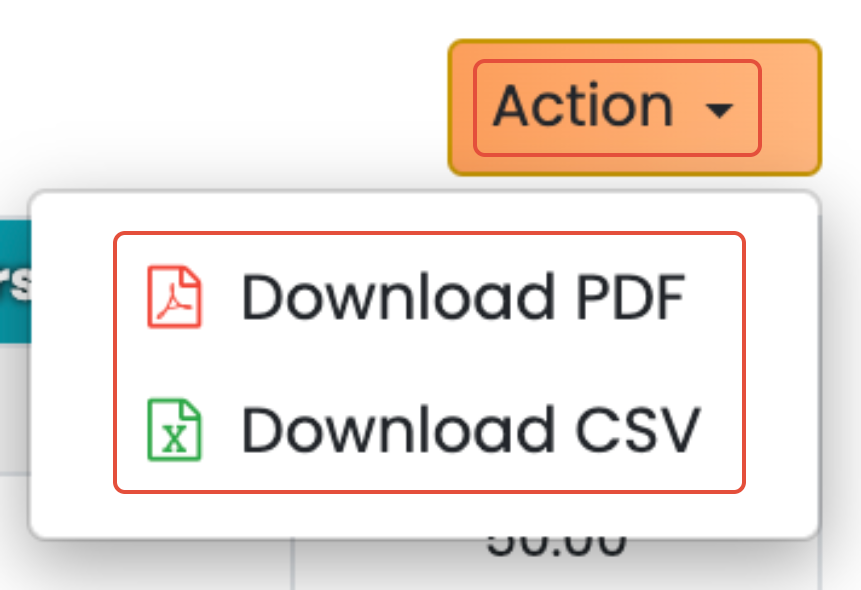
Use the drop-down below the table to perform further actions on the Patient Statements you selected with the checkboxes:
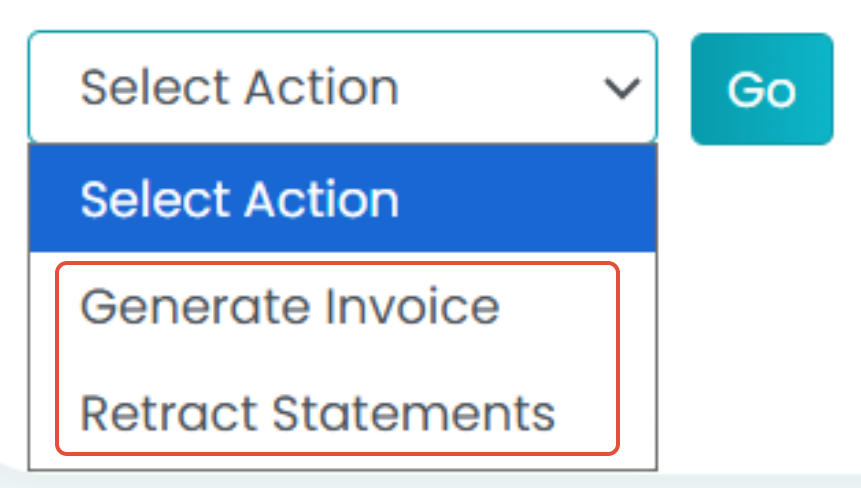
- Generate Invoice: Click on this option to generate an invoice for the statements. The invoice will be available in the Manage Statement(s) tab.
- Retract Statements: The selected statement(s) can be retracted using this option.