How to Schedule a Telehealth Appointment?
To schedule a virtual session, follow all the steps listed in the article Adding an Appointment, and choose Telehealth as the Place Of Service.
How to Access the Telehealth Appointment?
1. List View
Click on the three dots(…) appearing underneath the action column and click on 'Edit Session.' Once the appointment pops up, click on 'Start Telehealth Appointment' to start the session.

2. Calendar View
- Navigate to the Dashboard on the left. Under Appointments, go to Calendar View.
- Click on the scheduled session. On the top, there is a video icon. Click on it.
- The "Edit Appointment" popup box will appear. You can click on 'Start Telehealth Appointment' to start the session.

How to Start the Telehealth Appointment?
Step 1: Acknowledge all the instructions and share the meeting link with your clients. You can either copy the link and send it to them or you can directly send the link.
Step 2: Once you have sent the link to your clients, you start the sessions by clicking on that "Start Your Session" button. A new tab will open where you need to fill in your name and join the meeting.
Note: You will have the feature to mute or unmute your video, and audio, enlarge the screen, share window/screen, invite other members, and chat on call.

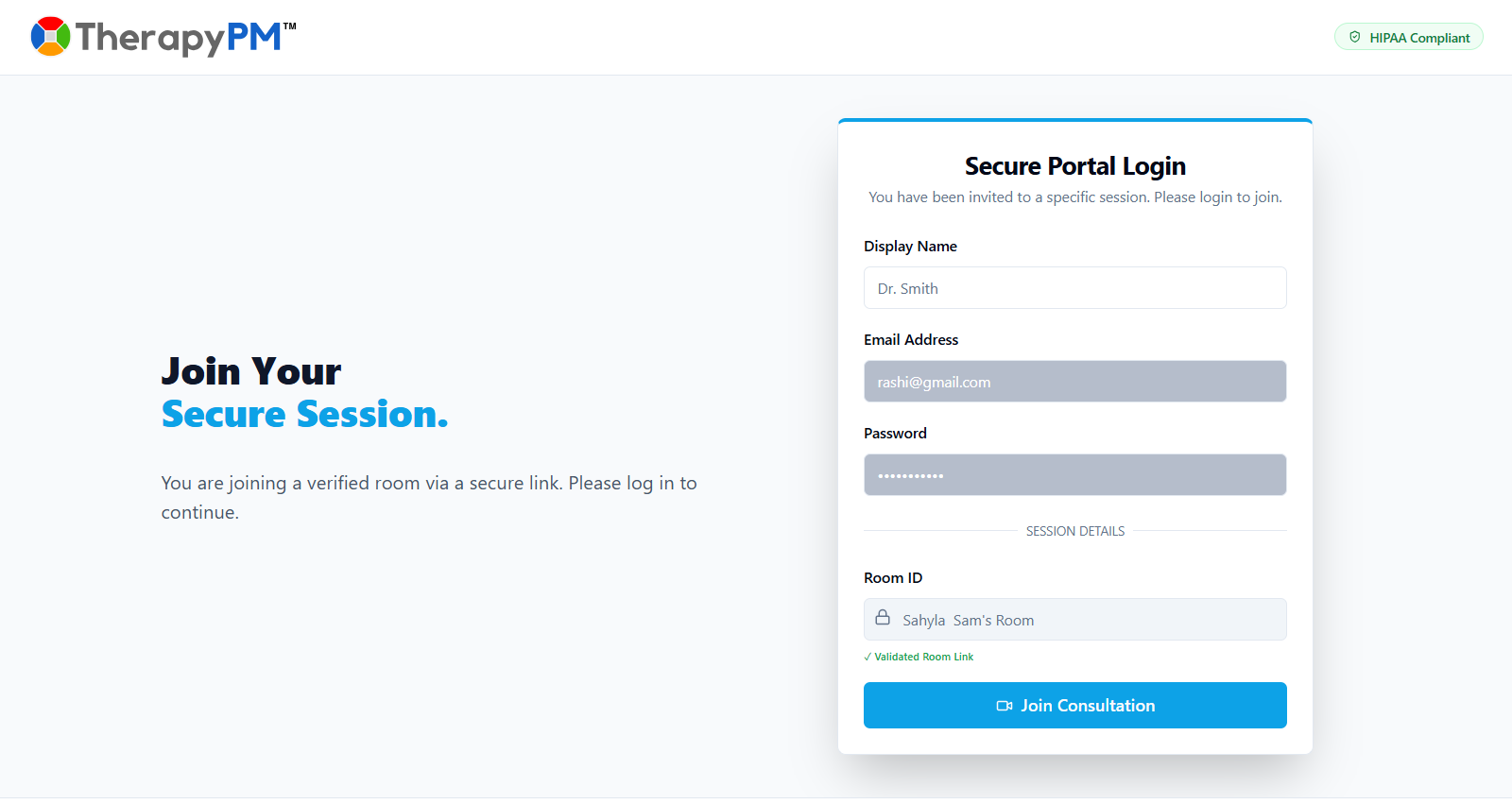
Please refer to the video walkthrough on managing telehealth sessions for more insight.
