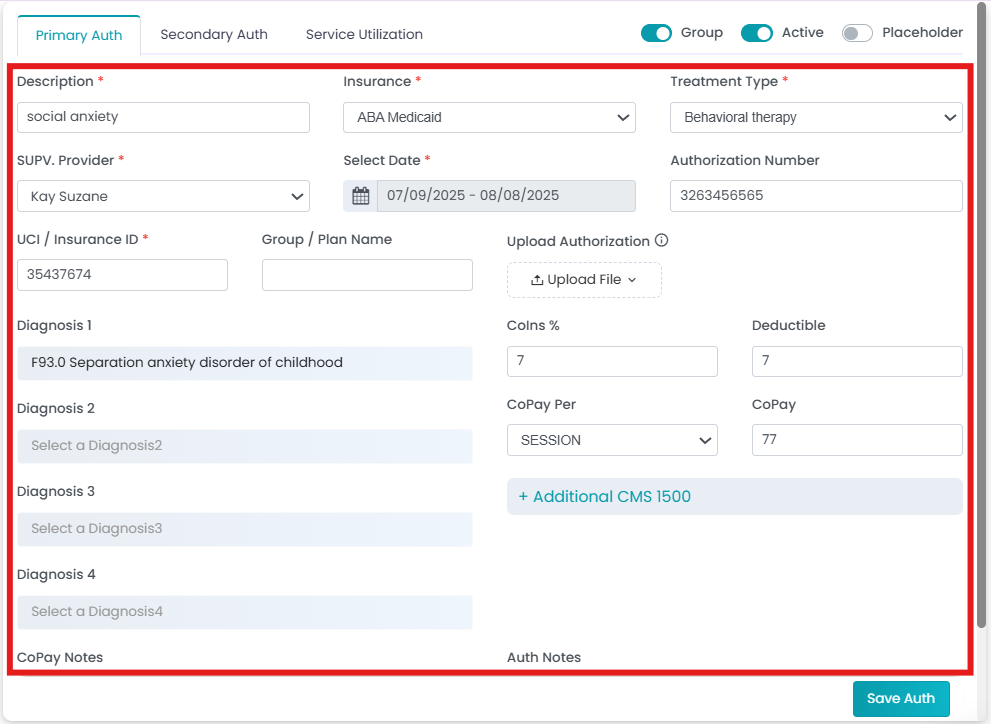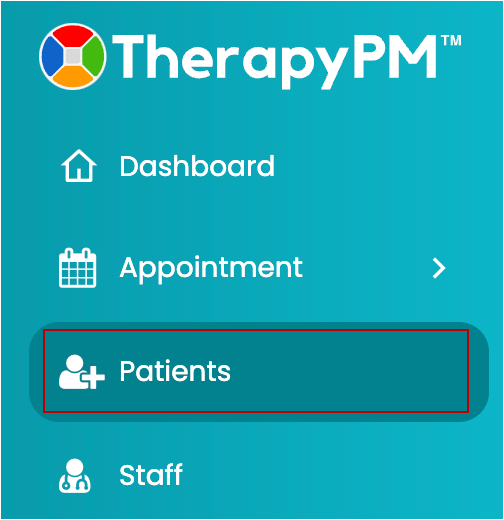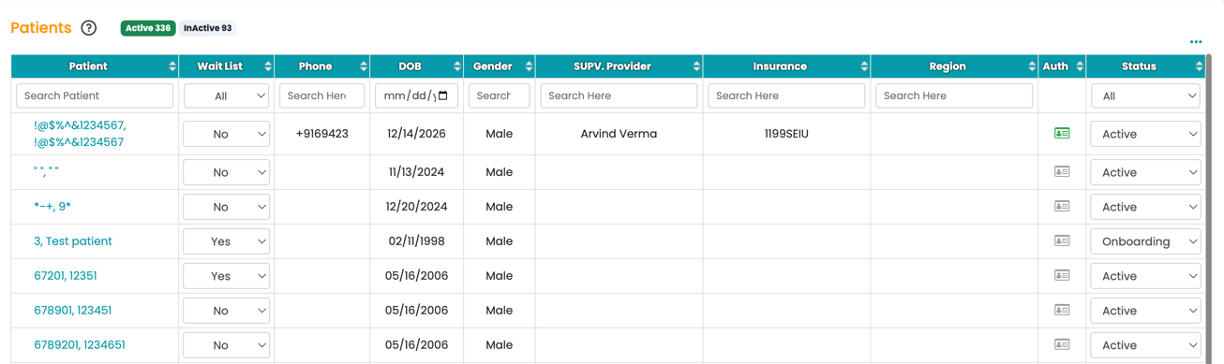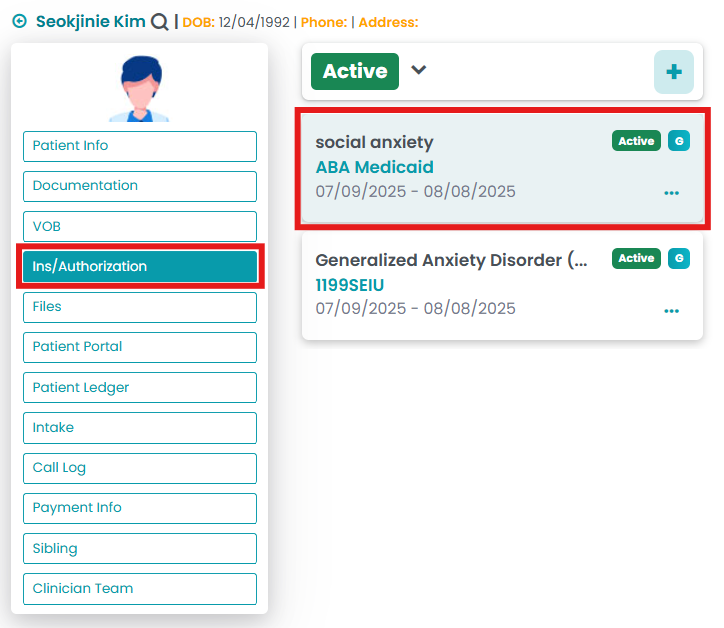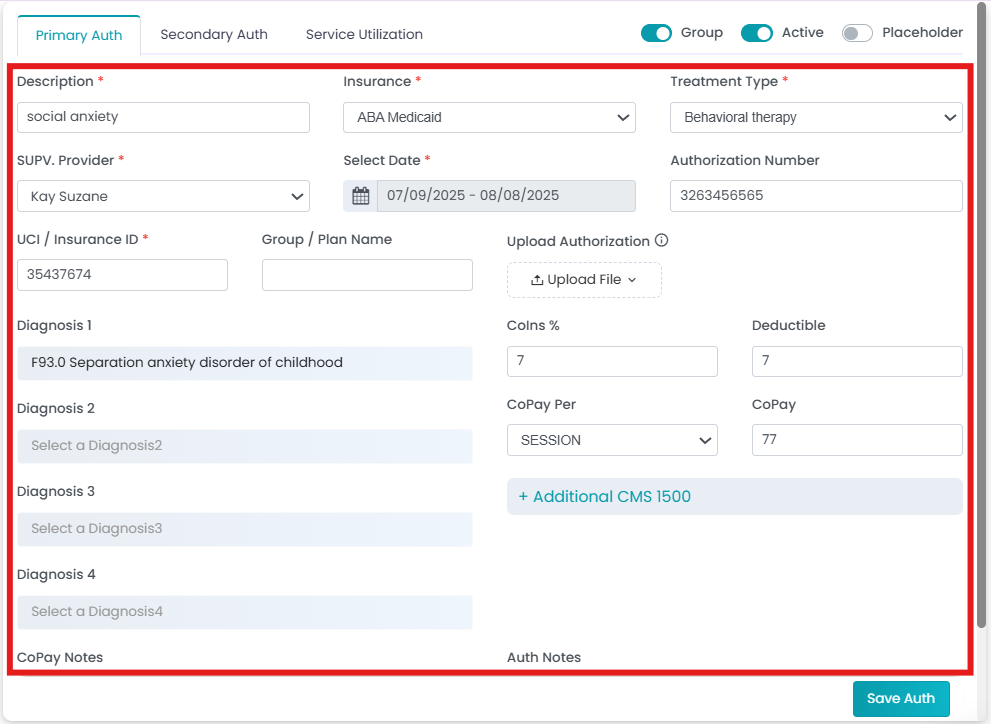This article explains how to edit or update the primary authorization.
- Click the Patients tab in the left navigation.
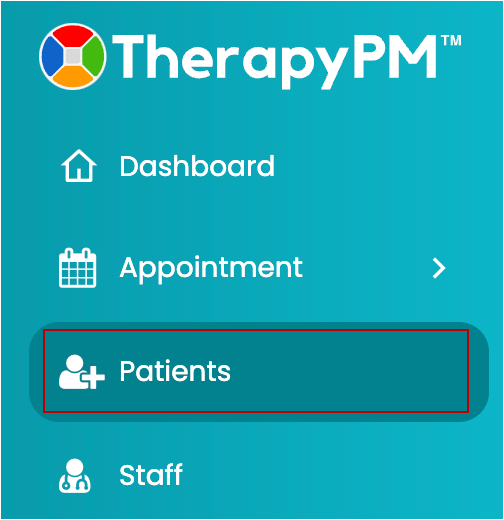
- In the Patients list, select the patient.
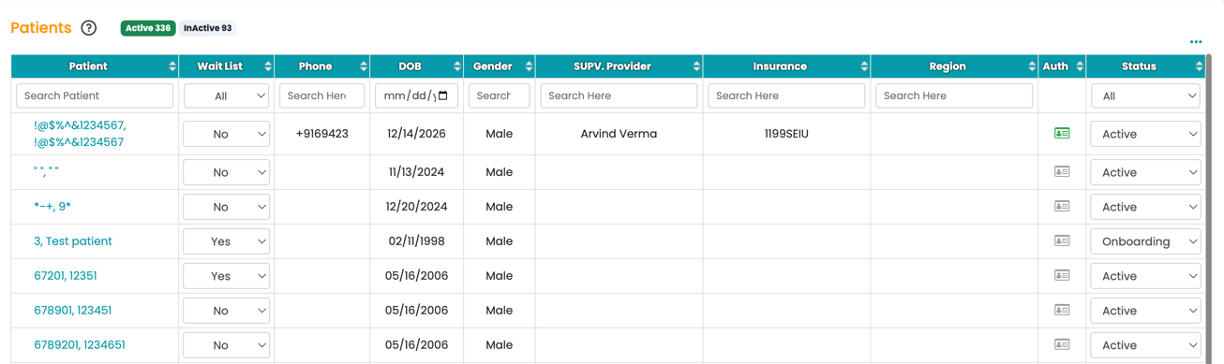
- In the Patients module, click the Ins/ Authorization option. Select the preferred authorization for making changes to or updating the info.
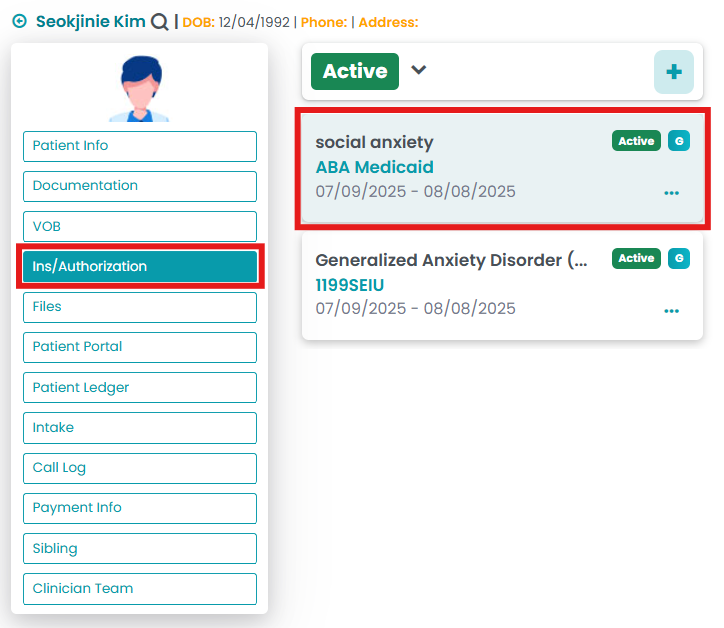
- Click the Primary Auth tab on the right screen to update the primary authorization information.

- Make changes to the authorization information (optional) or update it. Then, click the Save Auth button to confirm the changes.