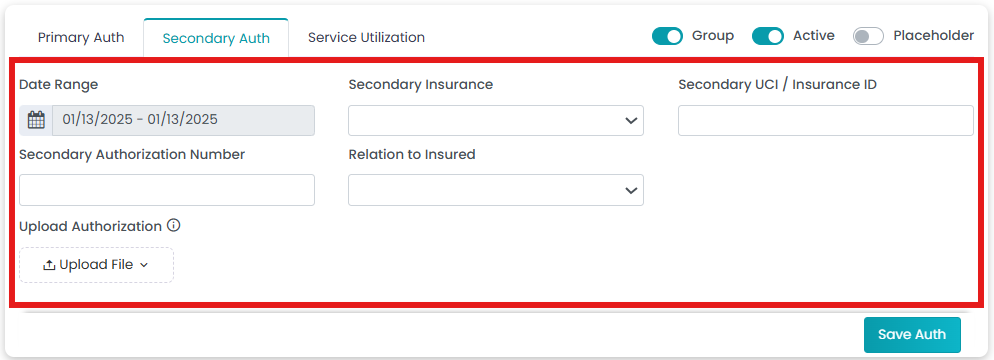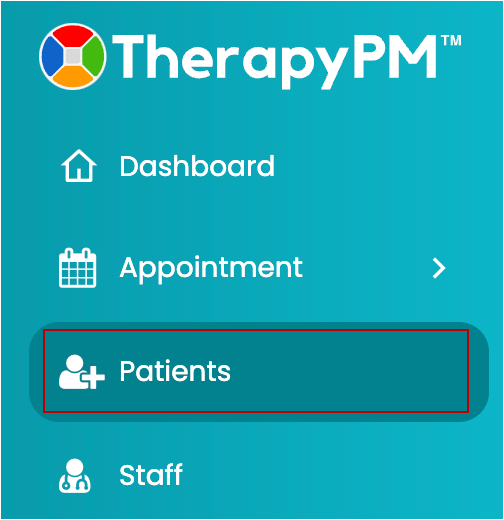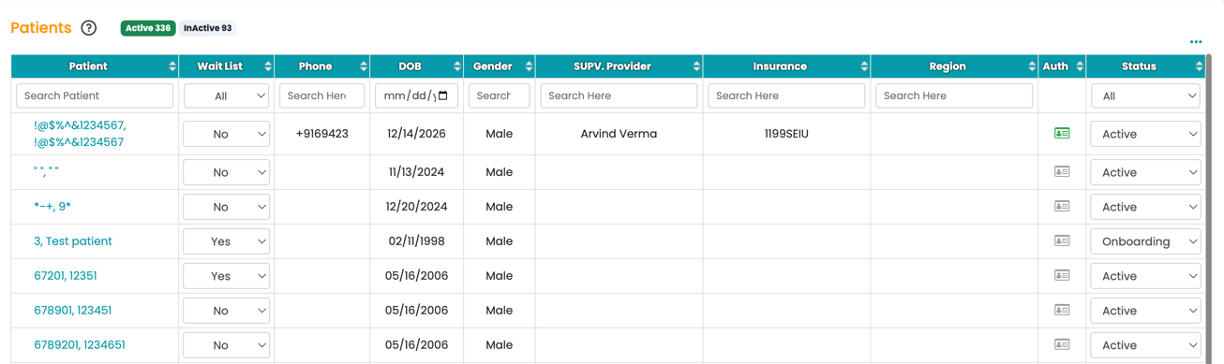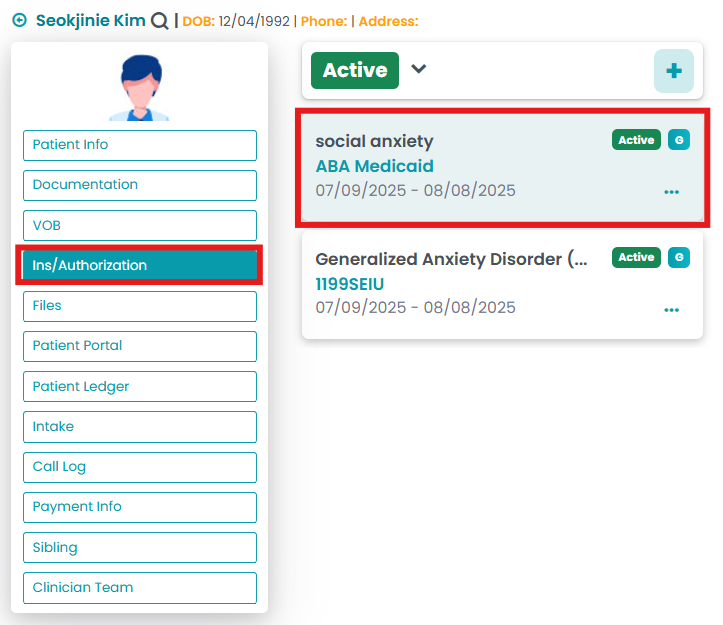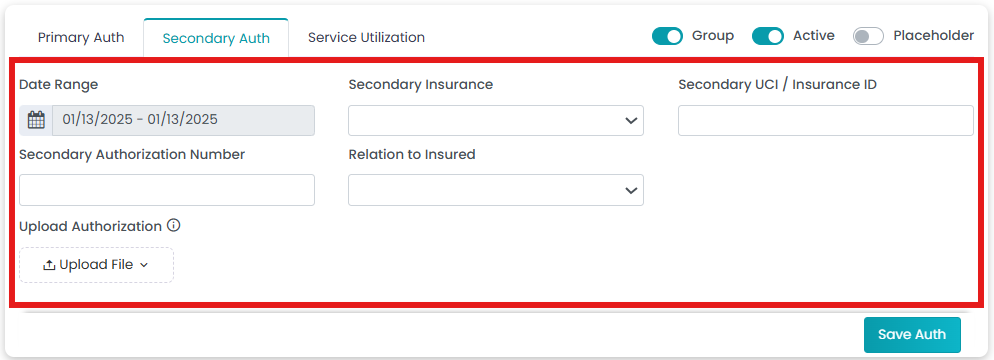This article explains how to edit or update secondary authorization.
- Click the Patients tab in the left navigation.
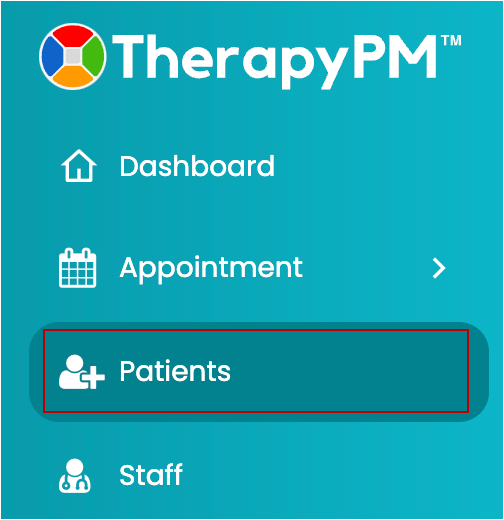
- In the Patients list, select the patient.
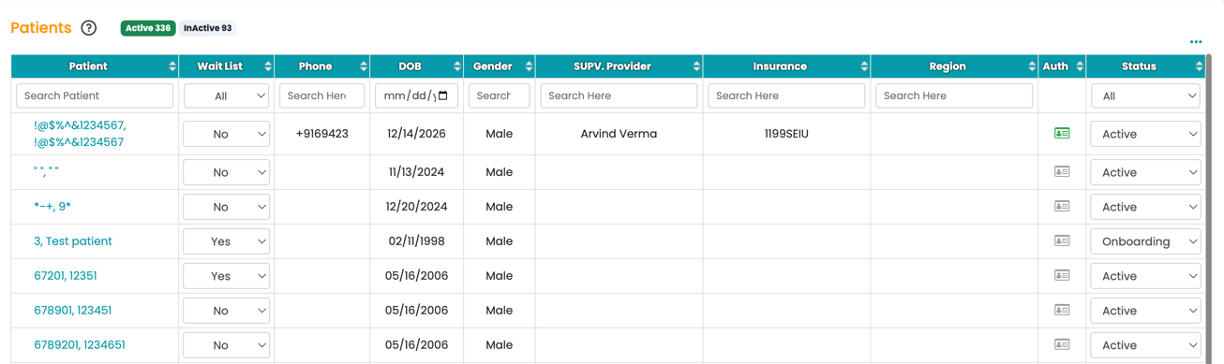
- In the Patients module, click the Ins/ Authorization option. Select the preferred authorization for making changes to or updating the info.
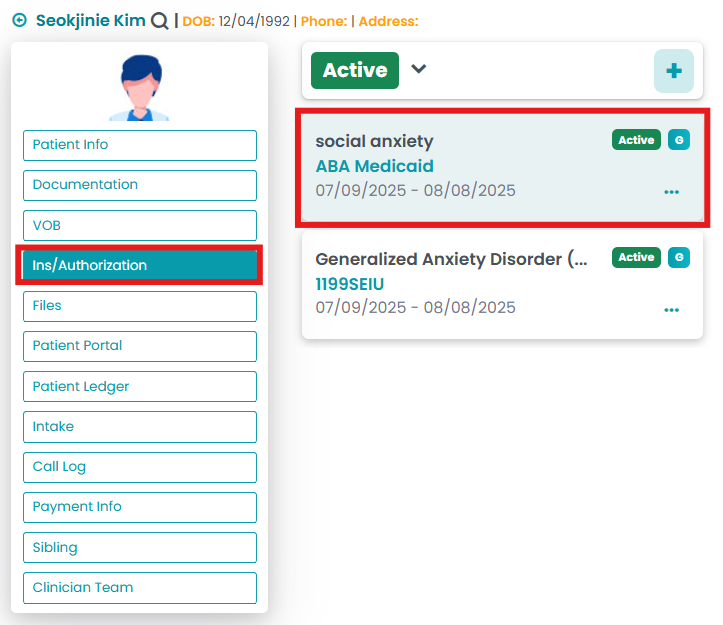
- Click the Secondary Auth tab to update the secondary authorization information.

- Update or make changes to the secondary authorization details, or add one if you haven't created it yet. Click "Save Auth" to confirm changes. Note: Authorization date range cannot be edited.